Chrome 11
- Click the Customize and control Google Chrome menu button in the upper right-hand corner of the browser bar.
- Click “Settings.”
- Scroll down to the Privacy and security section.
- Click “Site Settings”.
- Click “Cookies and site data”.
- Adjust your settings to modify use of cookies.
For additional help with Chrome, click “Help” in your browser menu or please see Google’s support.
Edge
- Click the Settings and more button in the upper right-hand corner of the browser bar.
- Click Settings.
- Click Site Permissions.
- In the Cookies section, modify your use of cookies.
For additional help with Edge, click Help & Support > Help in your browser menu or please see Microsoft’s Support.
Internet Explorer 11
- Click Tools or the gear icon in the upper right-hand corner of the top of the browser bar.
- Select Internet Options.
- Click the Privacy tab and then the Advanced button on that tab.
- In the Sites section, modify your use of cookies.
For additional help with Internet Explorer, please see Microsoft’s Support.
Firefox
- Click the Open menu button
 in the upper right-hand corner of the browser bar.
in the upper right-hand corner of the browser bar. - Click Options.
- Click Privacy & Security.
- In the Cookies and Sites section, modify your use of cookies.
For additional help with Firefox, click “Help” in your browser menu or please see Mozilla’s Support.
Safari
- Click Safari > Preferences.
- Click on the Privacy tab.
- In the “Cookies and website data” section, modify your user of cookies
- Close the Preferences window.
For additional help with Safari, click “Help” in your browser menu or please see Apple’s Support.
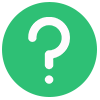 Help
Help